You can setup sending logs to cloudwatch and have easier access to them instead looking through files or built-in Appliku log viewer.
Currently it only works for servers deployed on AWS.
All EC2 Instances are created by Appliku with CloudWatch Logs Agent, so the only thing you need to setup is the Role for server in AWS Dashboard and change in Application setting.
In order to switch to sending logs to CloudWatch you should:
Create IAM Role¶
Go to AWS Dashboard, IAM console, select "Roles" and click "Create role", or click this link: https://console.aws.amazon.com/iam/home#/roles$new?step=type
Select EC2 from the common use cases and click "Next: Permissions":

On the Permissions page search for "CloudWatchAgentServerPolicy" and check the checkbox for this policy and click Next:

On the "Add Tags" page click "Next: Review".
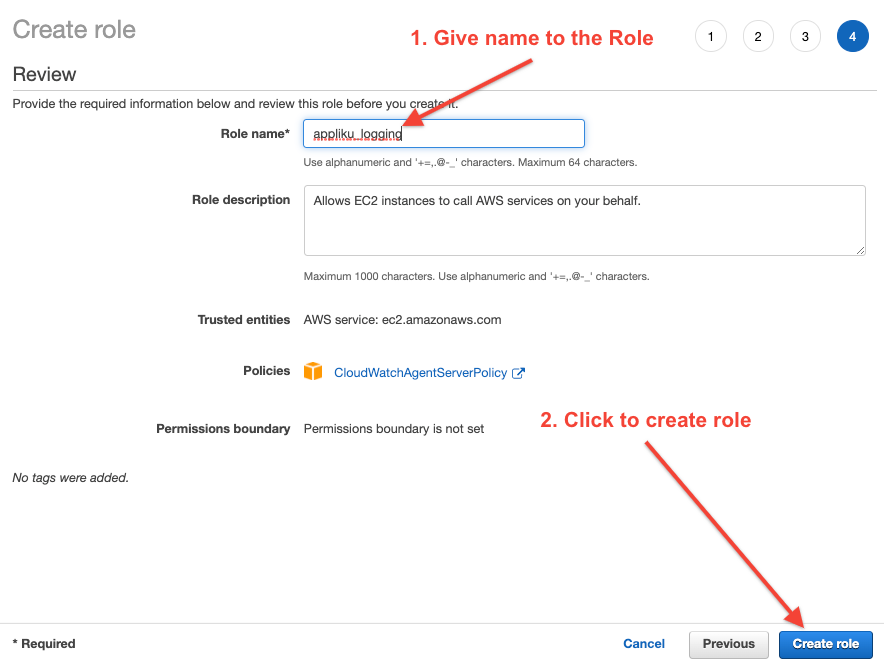
Attach IAM Role to EC2 Instance¶
To attach the role, go to EC2 dashboard and select your instance.
Click "Actions" -> "Security" -> "Modify IAM role".
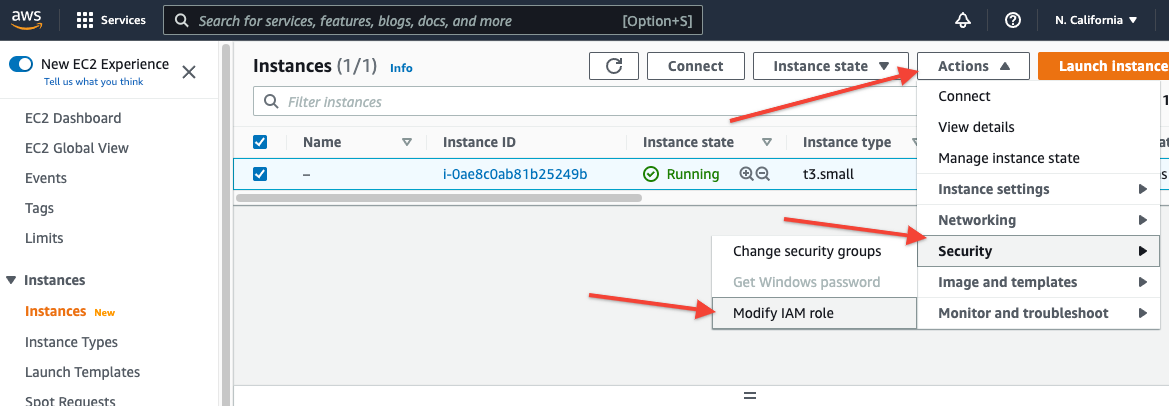
Pick the IAM Role and click save
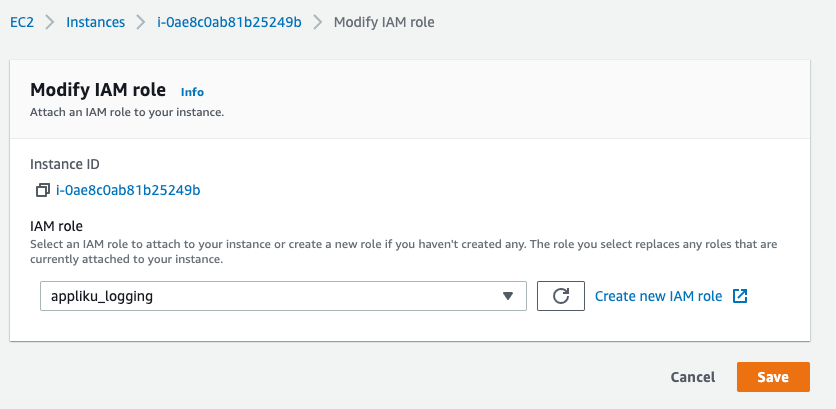
Create CloudWatch Log Group¶
Go to CloudWatch Console , find Logs -> Log Groups.

Click "Create log group"

Give your log group a name and click the "Create" button:
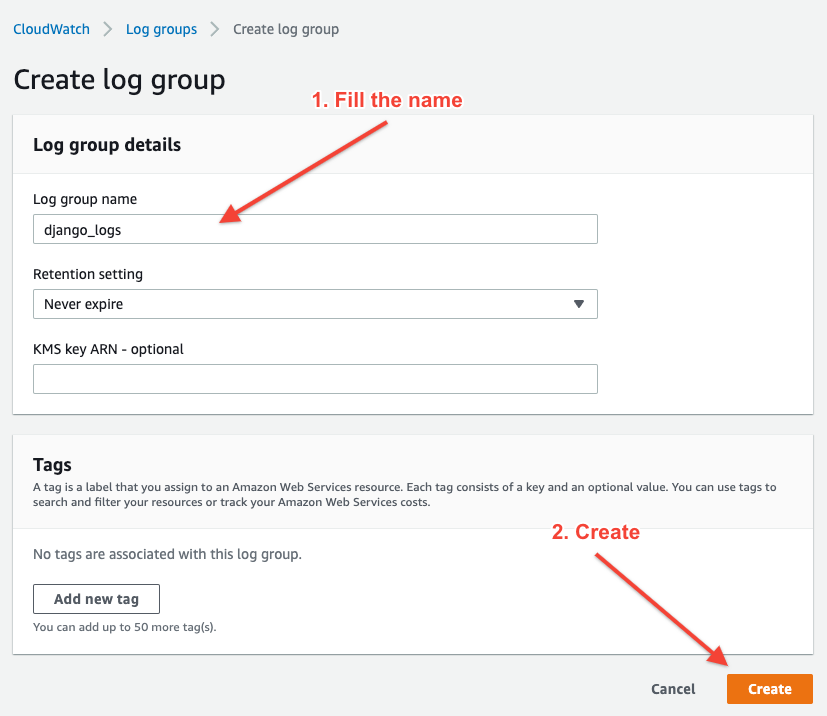
Configure application to send logs to CloudWatch¶
Go to Appliku dashboard and open your application settings.
Find the block "AWS CloudWatch log settings" and click "Expand Settings"

Type your log group name from the previous step and select the region where you created the log group, enable Sending logs to AWS CloudWatch and click the "Save Log Settings" button.

Redeploy the application¶
Click "Deploy Now" and wait for the process to finish. After that you can see logs from all your containers in CloudWatch Log Groups Streams. Streams will be named after containers automatically.